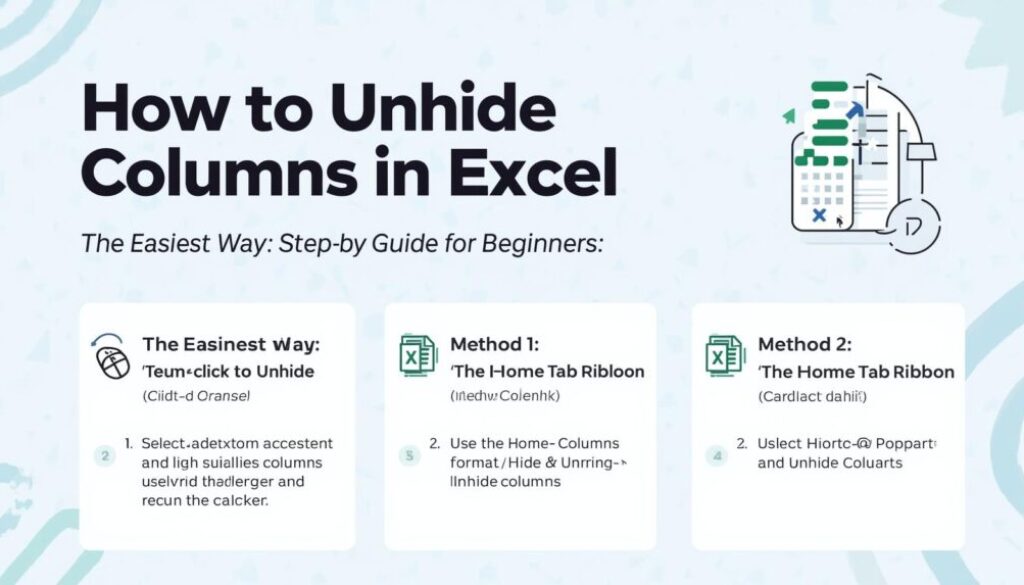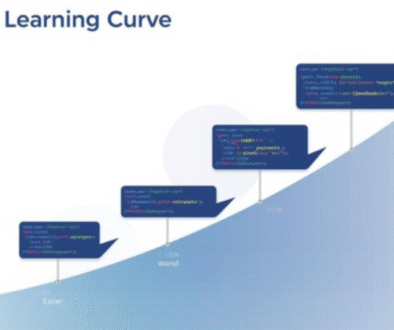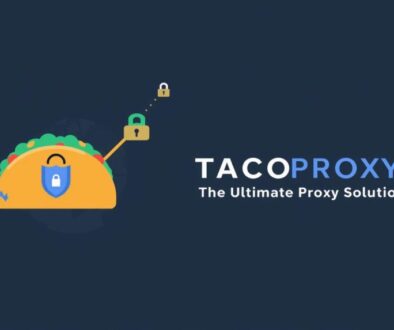How to Unhide Columns in Excel: Step-by-Step Guide for Beginners
Microsoft Excel is an essential tool for data management, analysis, and organization. When working with large spreadsheets, it’s common to hide some columns. This makes your data easier to see. But what happens when you need to see those hidden columns again? Don’t worry — learning how to unhide columns in Excel is simple once you know where to look.
This article shows you simple ways to unhide columns in Excel. It works for Windows, macOS, and the web version.
Why Columns Get Hidden in Excel
Before we dive into the solutions, it’s helpful to understand why columns are hidden in the first place. Columns may be hidden for reasons such as:
- Improving readability: To focus on specific data sections.
- Protecting sensitive data: To hide confidential or less relevant information.
- Formatting reports: To present data cleanly during meetings or printing.
Unhiding columns is easy once you know how to do it.
Method 1: Using the Right-Click Option
This is the simplest and most commonly used way to unhide columns.
Steps:
- Select the columns on both sides of the hidden one. For example, if column C is hidden, select columns B and D.
- Right-click on the selected columns.
- From the context menu, click “Unhide.”
Excel will instantly display the hidden column(s) between your selection.
Method 2: Using the Ribbon Menu
If right-clicking isn’t convenient, you can also use Excel’s Ribbon menu.
Steps:
- Select the columns around the hidden ones.
- Go to the Home tab on the Ribbon.
- In the Cells group, click Format.
- Under Visibility, select Hide & Unhide → Unhide Columns.
The hidden columns will reappear immediately.
Method 3: Unhiding All Columns in a Worksheet
If multiple columns are hidden throughout your sheet, you can unhide all of them at once.
Steps:
- Click the Select All button (the small gray triangle in the upper-left corner of the sheet between the row and column headers).
- Go to the Home tab.
- Click Format → Hide & Unhide → Unhide Columns.
This will reveal every hidden column in your worksheet.
Method 4: Using the Column Width Option
Sometimes, a column might look hidden even if it technically isn’t—it could simply have a column width of zero. You can fix this manually.
Steps:
- Select the range where you suspect hidden columns exist.
- Go to Home → Format → Column Width.
- Enter a standard width (e.g., 8.43) and click OK.
This will restore any columns that had been compressed to invisible width.
Method 5: Using the Go To or Name Box Method
If you’re working with large data sets, manually finding hidden columns can be difficult. Excel’s Go To feature makes it faster.
Steps:
- Click in the Name Box (to the left of the formula bar).
- Type the reference of the hidden column (e.g., C1) and press Enter.
- With that column selected, go to Home → Format → Hide & Unhide → Unhide Columns.
The column you targeted will become visible again.
Method 6: Unhiding Columns in Excel Online
If you’re using Excel Online, the process is similar but slightly simplified.
Steps:
- Highlight the columns on both sides of the hidden column.
- Right-click the selection.
- Click Unhide Columns.
Excel will show the previously hidden data instantly.
Bonus Tip: Prevent Columns from Being Accidentally Hidden
To avoid issues in the future, consider protecting your worksheet. You can do this by:
- Going to the Review tab → Protect Sheet.
- Setting a password and restricting users from hiding or unhiding columns.
This is especially helpful for shared workbooks.
Common Issues When Unhiding Columns
If the methods above don’t work, try these troubleshooting tips:
- Check for filters: Sometimes filters can make columns appear hidden. Clear all filters from the Data tab.
- Verify sheet protection: Protected sheets may prevent column changes. Unprotect the sheet first.
- Adjust zoom or view settings: Ensure you’re not in “Page Break Preview” or another view that obscures columns.
Final Thoughts
Learning how to unhide columns in Excel is an essential skill for anyone working with data. Whether you’re managing financial reports, business data, or school projects, finding hidden information ensures your spreadsheet is fully accessible.
By using these simple techniques—right-clicking, Ribbon options, or shortcuts—you’ll always stay in control of your data layout.
Quick Recap:
- Use Right-click → Unhide for individual columns.
- Use Home → Format → Unhide Columns to restore specific ones.
- Use Select All → Unhide Columns to unhide everything at once.
Now that you know how to do it, you’ll never lose sight of your Excel data again!
FAQs
1. Why can’t I unhide columns in Excel?
If you’re unable to unhide columns, it might be because your worksheet is protected or filtered. Try unprotecting the sheet from the Review tab or clearing filters from the Data tab before attempting again.
2. How do I unhide all columns in Excel at once?
To unhide all columns, click the Select All button (the small triangle in the upper-left corner between row numbers and column letters). Then go to Home → Format → Hide & Unhide → Unhide Columns. This will reveal every hidden column in your worksheet.
3. Can I unhide columns in Excel using a keyboard shortcut?
While Excel doesn’t have a direct shortcut for unhiding columns, you can use:
- Alt + H + O + U + L (Windows)
- Command + Shift + 0 (Mac, sometimes requires enabling in system settings)
4. How do I know which columns are hidden in Excel?
Hidden columns are easy to spot — you’ll see missing letters in the column headers. For example, if you see columns labeled A, B, D, then column C is hidden.
5. Can I unhide columns in Excel Online or Google Sheets?
Yes. In Excel Online, simply right-click the adjacent columns and select Unhide Columns. In Google Sheets, use a similar method — right-click the hidden area and click Unhide Column.